Cisco Switch Basic Configuration using CLI
Hi guys this is a wonderful information I want to share with you and I am so exited to do this with you, basic configuration to Cisco switch this is awesome and we will enjoy it
First you should know that cisco run its own operating system on it's devices and it is called IOS interwork operating system and it is command line based using command line interface CLI you can access and program any cisco device, to access to the switch there are several methods, directly using console port by console cable or auxiliary port by connecting dial-up modem to it. Or remotely by using telnet and ssh.
here we will be using console port to connect to clean switch ( no configuration)
so you need to do some steps to connect to your switch's console port
Step 1 to connect to the switch console port you will need your laptop and a roll over cable and USB to Serial adapter connect them together and you are done with step 1
Step 2 use terminal emulator program to communicate through console port
Actually there is some popular terminal emulators out there, you will find free one's and paid one's and all work such great for you to do your job
Free emulators
Putty
Teraterm
Paid emulators
HyperACCESS
SecureCRT
Step 3 get the com port of your usb adapter To connect to your USB-to-Serial converter using Putty, you must identify which port is allocated to your converter. To do this in Windows 7 , Go to Start -> Right Click Computer -> Manage . Then Computer Management (Local) -> Device Manager -> Ports (COM & LPT) -> Prolifec USB-to-Serial Comm Port (COM3) . You should see your device listing similar to the image below , add the COM3 port to putty check the serial option click open and you are ready to fire it up
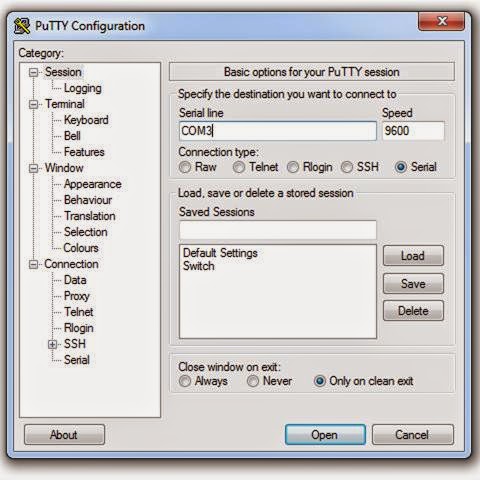
Now you are connected to your switch, first switch will be in boot process if no startup configuration file stored in the NVRAM IOS will ask you to enter initial configuration dialog .. just type no, then it will prompt your the the user exec mode
So this will take us to talk about the basic CLI command modes
User EXEC mode : temporarily change terminal settings, perform basic tests, and list system information
Privileged mode : privileged commands configure operating parameters and used for show comands
Global configuration mode : Global configuration commands apply to features that affect the device as a whole
To go from user EXEC mode to privileged mode we use command enable and to go from privileged mode to global configuration mode we use configuration terminal (conf t) command
At the global configuration mode we will configure our switch
Our basic configuration will include
- setting hostname
- learn negating command
- setting password to privileged mode
access to line configuration for console setting
- password for user EXEC mode
- make writing commands no interrupted by syslog message
- disable time out for the switch
access to virtual line configuration to set up telnet
- set telnet password
- enable telnet login
No lets verify what we done
- verify secret password by re entering the privileged mode
- ping vlan1
- telnet vlan
- show running configuration for vlan1
- finally save the running to startup configuration
here is written commands for what i did here
enable
configure terminal
hostname cisco_switich
enable password cisco1
enable secret ciscosecret
line console 0
password cisco123
logging synchronous
no exec-timeout
exit
line vty 0 4
password ciscotelnet
login
exit
interface vlan1
no shutdown
ip address 192.168.1.2 255.255.255.0
end
exit
exit
enable
ping 192.168.1.2
telnet 192.168.1.2
exit
sh running-config int vlan1
copy running-config startup-config
At the end I wish I have delivered good information to you and i would thank you for reading this article
الاشتراك في:
تعليقات الرسالة
(
Atom
)










ليست هناك تعليقات :
إرسال تعليق